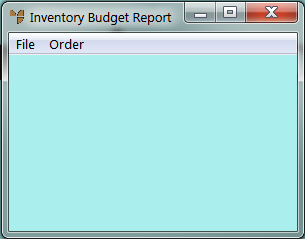
The Budget Report details the sales budgets for one or more items.
Micronet displays the Inventory Budget Report screen.
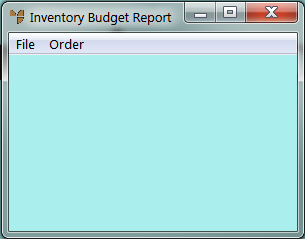
Micronet places a tick beside the selected option.
Micronet displays a User Defined Questions screen, which differs depending on the sort order you selected. This screen shows the User Defined Questions screen for the item sort order.
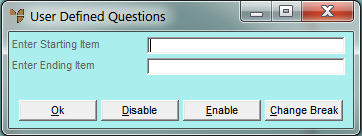
Micronet displays the Select Output Device screen.
|
|
|
Reference For more details on these options, refer to "Selecting the Output for Inquiries and Reports". |
Micronet prints or displays the Inventory Budget Report listing all items that meet the selection criteria, and in the selected sort order.
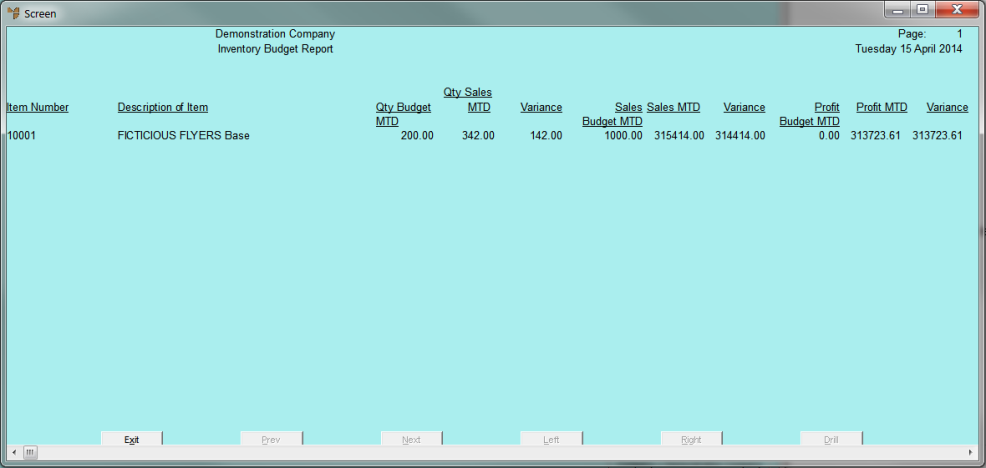
Inventory Budget Report - by Item